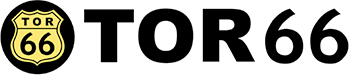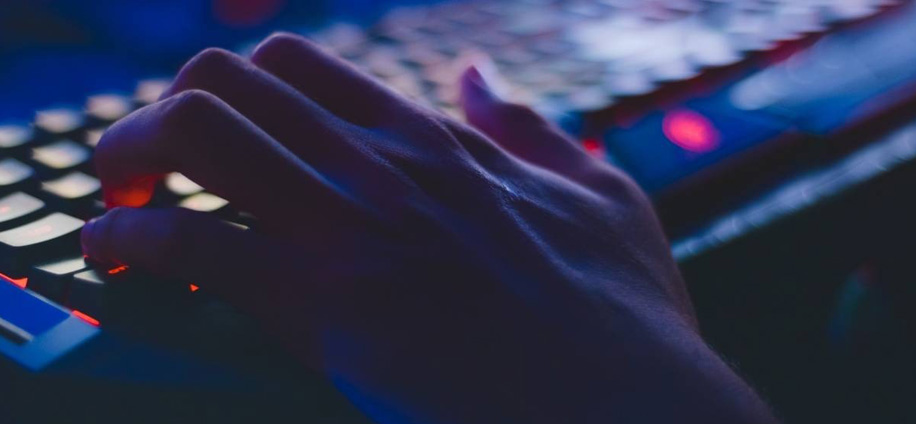
Accessing the dark web is legal in most places, but engaging in illegal activities is not. Be cautious and follow all applicable laws. The dark web is a part of the internet that isn’t indexed by traditional search engines like Google. It requires special software, such as the Tor Browser, to access, offering users anonymity and privacy.
While the dark web has legitimate uses—such as providing secure communication channels for journalists, activists, and privacy-conscious individuals—it is also home to illegal marketplaces and hidden services. If you’re interested in exploring the dark web safely, it’s essential to take the right precautions to protect your identity and device. This guide provides a step-by-step approach to accessing the dark web securely, minimizing risks, and ensuring a safe browsing experience.
Before accessing the dark web, take precautions to protect your identity and secure your system.
For extra security, consider using a privacy-focused OS like:
Using a VPN before opening the Tor browser helps hide your activity from your Internet Service Provider (ISP).
Popular options include:
⚠️ Do not download Tor from third-party sites—it could contain malware!
You can now browse anonymously!
Unlike the regular internet, the dark web doesn’t have a Google-like search engine. Instead, you can use:
Security is crucial when browsing the dark web. Follow these safety tips:
When you’re done browsing: